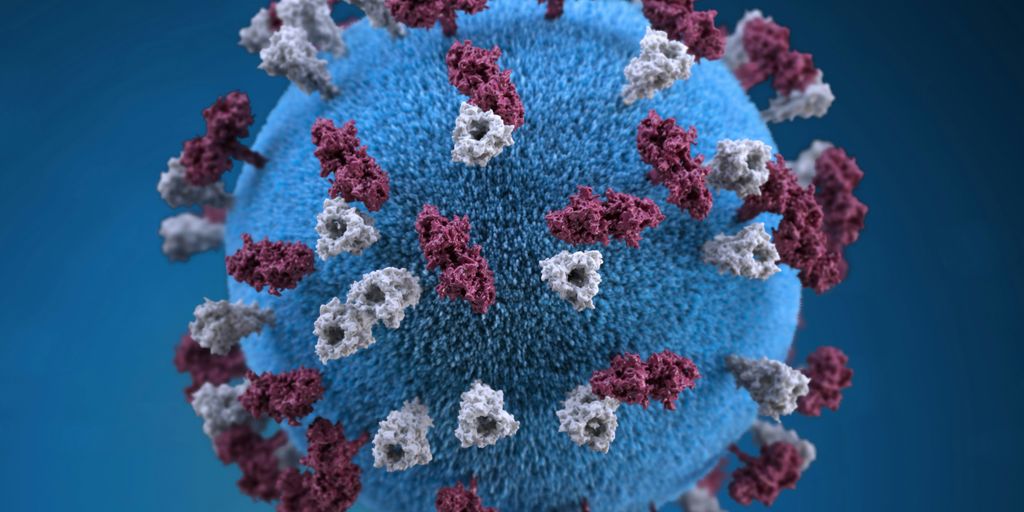If you're looking to improve property assessments, using 360 tours in Symbility Sketch can be a game changer. These immersive tours give you a detailed view of properties, helping you make more informed decisions. In this article, we’ll break down how to use 360 tours in Symbility Sketch effectively, from setup to integration and analysis. Let’s get started!
Key Takeaways
- 360 tours provide a comprehensive view of properties, enhancing assessments.
- Setting up 360 tours in Symbility Sketch requires specific tools and a clear process.
- Integrating 360 tours into assessments can significantly improve client presentations.
- Navigating 360 tours is user-friendly, but knowing key features is essential.
- Analyzing data from 360 tours can lead to better property evaluations.
Understanding 360 Tours in Symbility Sketch
Defining 360 Tours
Okay, so what are 360 tours in Symbility Sketch? Basically, they're like having a virtual walk-through of a property. Instead of just seeing still photos, you get a complete, interactive view. You can pan around, zoom in, and really get a feel for the space as if you were there. It's all about capturing a full spherical image from a single point, then stitching those images together to create a seamless, navigable environment. Think of it as Street View, but for inside a building. This tech relies on virtual tour software to work.
Benefits of Using 360 Tours
Why bother with 360 tours? Well, for starters, they save time and money. Instead of multiple site visits, you can get a detailed view remotely. Plus:
- Improved accuracy in assessments: No more guessing about room dimensions or finishes.
- Reduced travel costs: Assess properties from anywhere.
- Faster claim processing: Get the information you need quickly.
- Better client communication: Show clients exactly what you're seeing.
Using 360 tours can really streamline the whole assessment process. It's not just about being fancy; it's about being efficient and accurate. It helps reduce errors and misunderstandings down the line.
How 360 Tours Enhance Assessments
360 tours change the game for property assessments. They provide a level of detail that traditional methods simply can't match. Imagine being able to virtually revisit a property months after your initial inspection. You can verify details, check measurements, and even identify potential issues that might have been missed the first time around. This leads to more accurate estimates, fewer disputes, and happier clients. It's a win-win. Plus, you can integrate these tours directly into your Symbility Sketch reports, making your findings more compelling and easier to understand. It's all about making the assessment process more transparent and reliable. This is especially useful for property assessments after a disaster.
Setting Up 360 Tours in Symbility Sketch
Required Tools and Software
Okay, so you're ready to get started with 360 tours in Symbility Sketch? First, let's talk about what you'll need. You're going to need a 360-degree camera, obviously. There are a bunch of different models out there, and the one you pick will depend on your budget and how good you want the image quality to be. A decent smartphone can work in a pinch, but the quality won't be as good. You'll also need a computer that can run Symbility Sketch without any problems. Make sure you have the latest version of Symbility Sketch installed. Finally, you might want to get a good tripod to keep your camera steady while you're taking the 360 photos. This will help you avoid blurry images and make the final 360 tour look more professional.
Step-by-Step Setup Process
Alright, let's walk through the process of setting up 360 tours in Symbility Sketch. It's not too hard once you get the hang of it. Here's a breakdown:
- Capture 360 Images: Use your 360 camera to take photos of the property. Try to get good coverage of all the important areas.
- Upload Images: Get the images from your camera to your computer. Most cameras have a way to transfer the files using a USB cable or Wi-Fi.
- Import into Symbility Sketch: Open Symbility Sketch and start a new project or open an existing one. Look for the option to import 360 images. It might be under the "Insert" or "Add" menu.
- Position the Images: Once the images are imported, you'll need to position them correctly on your sketch. This is important so that the tour flows smoothly.
- Link the Images: Connect the 360 images together to create a tour. This lets you move from one location to another within the property.
- Save and Test: Save your project and test the 360 tour to make sure everything is working correctly. Check the image quality and make sure the links between images are working.
Common Setup Issues and Solutions
Sometimes, things don't go as planned. Here are some common problems you might run into and how to fix them:
- Image Quality Problems: If your 360 images look blurry or distorted, make sure you're using a good camera and that you're holding it steady when you take the photos. Also, check the camera settings to make sure you're using the highest resolution.
- Import Issues: If you're having trouble importing the images into Symbility Sketch, make sure the file format is supported. Symbility Sketch usually supports common formats like JPG and PNG. If the files are too large, try reducing the image size before importing.
- Linking Problems: If the links between the 360 images aren't working, double-check that you've positioned the images correctly on your sketch and that you've connected them in the right order. Sometimes, it helps to start over and relink the images.
Setting up 360 tours can seem tricky at first, but with a little practice, you'll get the hang of it. The key is to take your time, pay attention to detail, and don't be afraid to experiment. Once you've mastered the setup process, you'll be able to create really impressive property assessments that will wow your clients.
Integrating 360 Tours into Property Assessments
Best Practices for Integration
Okay, so you've got these cool 360 tours, but how do you actually use them in your property assessments? It's not just about having the tech; it's about using it right. First, always start with a clear plan. What specific aspects of the property are you trying to document? Are you focusing on structural integrity, cosmetic damage, or something else entirely? Having a focused approach will make the whole process way more efficient.
Here's a few things to keep in mind:
- Make sure your tours are properly labeled and organized. Nobody wants to sift through a bunch of unnamed files.
- Use a consistent naming convention. This will save you headaches down the road.
- Always double-check the quality of your tours. Blurry images or poor stitching can render the whole thing useless.
Think of your 360 tour as a virtual walkthrough. You want to guide the user through the property in a logical and informative way. Don't just randomly point the camera; think about the flow and what you want to highlight.
Case Studies of Successful Integrations
Let's talk about some real-world examples. I know a few adjusters who've completely changed how they work by using 360 tours. One example is a guy who handles a lot of storm damage claims. Before, he'd have to spend hours on-site, climbing roofs and crawling through attics. Now, he can get a pretty good initial assessment from his desk. He uses the tours to identify areas that need closer inspection, saving a ton of time. Another example is a company that specializes in historical properties. They use 360 tours to document the condition of buildings before and after restoration work. This helps them track progress and ensure that the work is being done according to plan. If you are interested in professional services for creating 360° virtual tours, you can find more information here.
Tips for Maximizing Impact
Alright, so you're ready to take your 360 tour game to the next level. Here are some tips to help you maximize the impact of your tours:
- Annotate your tours. Use text, arrows, and other visual cues to highlight important features or areas of concern. This will make it easier for others to understand what they're seeing.
- Integrate your tours with other data sources. For example, you could link your tours to floor plans, inspection reports, or even weather data. The more information you can provide, the better.
- Use your tours to create interactive presentations. Instead of just showing static images, let your clients explore the property at their own pace. This will make them feel more engaged and informed.
Here's a simple table to illustrate the benefits:
Ultimately, the goal is to make the assessment process more efficient, accurate, and transparent. 360 tours can help you achieve all of those things, but only if you use them strategically.
Navigating 360 Tours Effectively
User Interface Overview
Okay, so you've got your 360 tour loaded up in Symbility Sketch. Now what? The user interface is actually pretty straightforward once you get the hang of it. You'll typically see a panoramic view that you can click and drag to rotate. There are usually icons for zooming in and out, and sometimes a little compass to help you orient yourself. Look for hotspots or markers within the tour; these are interactive elements that you can click on to move to a different location or view a specific detail.
Key Features to Utilize
360 tours aren't just about spinning around in a circle. They come with some cool features that can really help with property assessments. Here are a few to keep an eye on:
- Hotspots: These are your navigation points. Click them to jump to different rooms or areas.
- Zoom Functionality: Get a closer look at details like cracks in the wall or the type of flooring.
- Measurement Tools: Some tours let you measure distances within the image. Super handy!
- Annotation Tools: Add notes or highlight areas of interest directly on the tour.
Troubleshooting Navigation Issues
Sometimes, things don't go as smoothly as planned. Here are some common problems and how to fix them:
- Tour is blurry: Make sure your internet connection is stable. A slow connection can cause the tour to load poorly.
- Hotspots aren't working: Try refreshing the page or clearing your browser's cache. If that doesn't work, the tour itself might have an issue.
- Can't zoom: Check if the tour actually supports zooming. Not all tours have this feature. If it does, make sure you're using the correct controls (usually a scroll wheel or on-screen buttons).
If you're still having trouble, don't hesitate to reach out to Symbility Sketch support. They can usually help you figure out what's going on. Also, make sure your device meets the minimum requirements for running 360 tours. Older devices might struggle with the processing power needed. Consider using automotive virtual tours for a smoother experience.
Analyzing Data from 360 Tours
Collecting Data for Assessments
Okay, so you've got your 360 tour all set up in Symbility Sketch. Now what? It's time to actually use all that visual information. The first step is figuring out what data you need to collect for your specific assessment. Are you looking for structural damage? Measuring room dimensions? Identifying potential hazards? Knowing your goals upfront will guide your data collection process. Think of it like this: you wouldn't go grocery shopping without a list, right? Same idea here.
Here's a few things you might want to keep in mind:
- Create a checklist of items to look for in each tour.
- Use consistent naming conventions for files and folders.
- Document the date and time of each tour.
Interpreting Tour Data
Once you've gathered your data, it's time to make sense of it all. This is where your expertise comes in. Look closely at the images, paying attention to details that might be easy to miss in a regular inspection. Are there cracks in the foundation? Is the roof sagging? Are there signs of water damage? Interpreting the data correctly is key to an accurate assessment. It's not just about seeing; it's about understanding what you're seeing. You can even use virtual tour software to help with this.
It's important to remember that 360 tours are just one piece of the puzzle. They should be used in conjunction with other data sources, such as property records and traditional inspections, to get a complete picture of the property.
Using Data to Improve Assessments
So, you've collected and interpreted your data. Now, how do you use it to improve your assessments? Well, the goal is to make your assessments more accurate, efficient, and reliable. By using the data from 360 tours, you can identify potential problems early on, estimate repair costs more accurately, and provide clients with a more detailed and informative report. Think about it: the more information you have, the better equipped you are to make informed decisions. For example, you can analyze driving trip patterns to assess risks associated with a property's location.
Here are some ways to use the data:
- Compare data from multiple tours over time to track changes.
- Use the data to create detailed reports for clients.
- Identify areas where further inspection is needed.
Enhancing Client Presentations with 360 Tours
360 tours aren't just for internal assessments; they're a game-changer when it comes to presenting properties to clients. Forget static images and lengthy descriptions – a 360 tour lets clients virtually step inside a property, exploring it at their own pace. This can lead to more engaged clients and, ultimately, faster sales or rentals. Let's look at how to make the most of this technology.
Creating Engaging Presentations
To make a presentation truly pop, think about the client's perspective. What are they most interested in seeing? Highlight key features with annotations directly within the tour. For example, point out new appliances in the kitchen or the spacious backyard. Use a clear, concise language in your annotations. Don't overload the tour with too much information; keep it focused and easy to digest. Consider these points:
- Start with a captivating opening shot.
- Use a logical flow through the property.
- Incorporate music or voiceovers sparingly.
Incorporating Feedback from Clients
Client feedback is gold. After a client views a 360 tour, ask for their thoughts. What did they like? What questions do they have? Use this feedback to refine your presentations and tailor them to individual client needs. Did they miss seeing the garage? Add a view of it! This shows you're listening and invested in finding them the perfect property. This iterative process can significantly improve client satisfaction. Consider using a survey or a simple follow-up call to gather insights. This helps you understand what resonates and what needs improvement. It's all about making the virtual tour software work for you and your clients.
Showcasing Properties Effectively
360 tours allow you to showcase properties in a way that traditional methods simply can't match. You can highlight unique features, demonstrate the flow of the space, and give clients a true sense of what it's like to be there. Think about staging the property beforehand to make it look its best. A clean, well-lit property will always make a better impression. Also, consider creating different versions of the tour for different client segments. For example, a tour for families might focus on the backyard and bedrooms, while a tour for young professionals might highlight the proximity to downtown and entertainment options.
Using 360 tours in client presentations isn't just about showing a property; it's about creating an experience. It's about making clients feel like they're already home, even before they've physically stepped inside. This emotional connection can be a powerful tool in closing deals and building lasting relationships.
Future Trends in 360 Tours and Property Assessments
Emerging Technologies
The future of 360 tours in property assessment is looking pretty cool, honestly. We're not just talking about slightly better cameras; we're talking about some serious tech advancements that could change how we do things. Think about it: AI is already starting to creep into everything, and it's going to play a huge role here too. Imagine AI automatically identifying damage in a 360 tour, flagging potential issues for the assessor before they even look at the place in person. That's a game changer. Also, better sensor technology is on the horizon, giving us more accurate measurements and data from these tours. It's not just about seeing the property; it's about understanding it better than ever before. You can even create virtual experiences for automotive showcases.
Predicted Changes in User Experience
The user experience is going to get a whole lot smoother. Right now, navigating a 360 tour can sometimes feel clunky, especially on mobile devices. But that's changing. We're going to see more intuitive interfaces, better loading times, and features that make it easier to zoom in on details and get the information you need quickly. Think augmented reality overlays that provide additional data points directly within the tour itself. Plus, expect more integration with other software and platforms. No more jumping between different apps; everything will be connected, making the whole assessment process way more efficient. It's all about making it easier for everyone involved, from the assessor to the client.
Impact on the Real Estate Industry
360 tours are already making waves in real estate, but the impact is only going to get bigger. For property assessments, this means faster turnaround times, more accurate evaluations, and reduced costs. No more scheduling multiple site visits; a single 360 tour can provide all the information needed. This also opens up opportunities for remote assessments, allowing experts to evaluate properties from anywhere in the world. And for buyers and sellers? It means greater transparency and a more engaging experience. They can virtually walk through a property, get a feel for the space, and make informed decisions without ever stepping foot inside. It's a win-win for everyone involved.
The shift towards more immersive and data-driven assessments will not only streamline processes but also create new opportunities for innovation and growth within the real estate sector. As technology continues to evolve, expect 360 tours to become an indispensable tool for anyone involved in property assessment and sales.
As we look ahead, 360 tours and property assessments are set to change in exciting ways. New technology will make these tours even more interactive and realistic, helping buyers feel like they are really there. This means that real estate agents and property managers can show off their listings better than ever. If you want to stay updated on these trends and learn how to use them for your business, visit our website today!
Wrapping It Up
In conclusion, using 360 tours in Symbility Sketch can really change the game for property assessments. It’s not just about making things look good; it’s about getting a clearer picture of the property. With these tours, you can spot details that might be missed in traditional methods. Plus, it saves time and helps you communicate better with clients. So, if you haven’t tried it yet, now’s the time to jump in. Embrace the technology, and you might find your assessments become more accurate and efficient.
Frequently Asked Questions
What are 360 tours?
360 tours are interactive images that let you see a space from all angles. You can look around as if you were really there.
How can 360 tours help in property assessments?
They show every detail of a property, making it easier to assess its condition without needing to visit in person.
Do I need special equipment to create 360 tours?
Yes, you typically need a 360-degree camera and software like Symbility Sketch to create and manage the tours.
What are some common problems when setting up 360 tours?
Some issues include camera misalignment, poor lighting, and software glitches. These can usually be fixed with adjustments or updates.
How can I use 360 tours to impress clients?
You can create engaging presentations that showcase properties in a unique way, helping clients visualize the space better.
What is the future of 360 tours in real estate?
Emerging technologies like virtual reality may make 360 tours even more immersive, changing how people buy and sell properties.














.png)








.png)

.png)